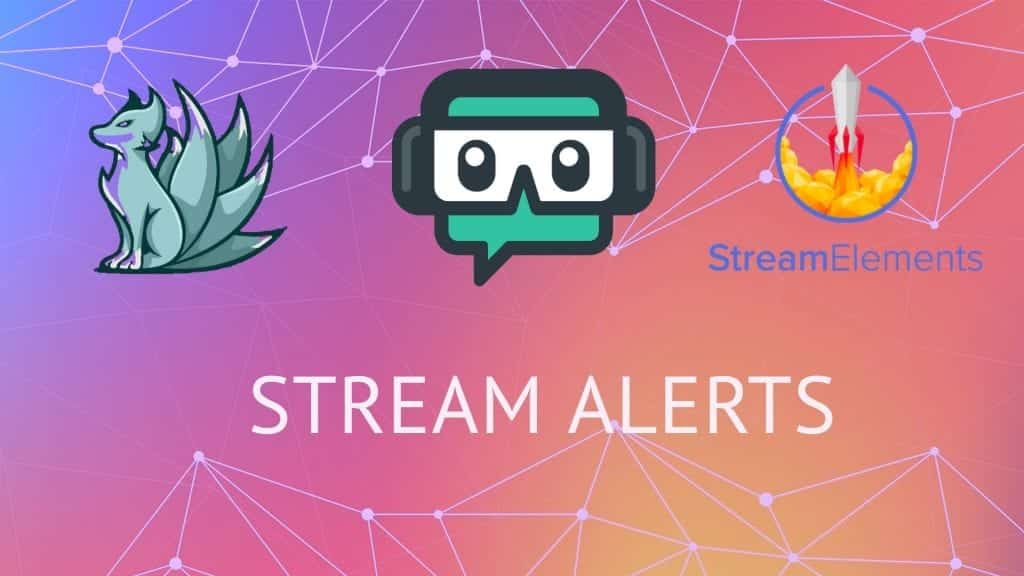With so much competition for viewers, it is necessary to keep up with every way others are attracting and retaining viewers. One of those ways is through Stream Alerts.
Jump to Section:
What are Twitch Alerts?
Twitch alerts are a graphic image or GIF that populates when a viewer follows, subscribes, or donates to a channel. They are often accompanied by sound. They are an incentive for users as their name is displayed, and a reminder for streamers to thank their supporters.
Broadcasters can set up different alerts for different actions or donated amounts. Using a stream alert widget allows you to determine where they will show up on your screen, their size, and how long they will appear. They can be customized to perfectly match other aspects of your brand for continuity.
Seeing a well-designed stream alerts can act as a reminder or incentive to other viewers to follow, subscribe, or donate.
Alert Systems for Twitch, YouTube Gaming, and Facebook Gaming
A stream alert system creates pop-ups on your screen whenever one of your viewers follows, subscribed, donates, or interacts with you in a special way. You are able to set up custom graphics, animations, videos, or sounds to appear on your stream during these interactions. For many, you can set custom prices for specific reactions.
Alert systems are a great way for you to see and acknowledge your viewers and most people enjoy seeing their names show up on your screen. As an added bonus, other viewers may remember to support you when they see the alert for someone else.
Here are a few places where you can get stream alert widgets:
Streamlabs
Streamlabs allows you to customize everything about the alerts – from the layout to the text of the message. You can have both animated or still alerts. The widget is easy to use with multiple streaming software. You can add variations to your alerts so that different images or animations appear depending on your viewers’ actions.
Muxy
Muxy alerts are instantaneous, allowing you to thank or call out to your viewer sooner. The service offer easily applied and customizable alerts for followers, subscriptions, donations, and host alerts.
StreamElements
StreamElements – Allows limitless customization, including custom CSS. You can set up as many variations as you like to keep things interesting while you broadcast.
Should You Have Customized Alerts?
You should absolutely have customized alerts if you are able to make or afford them. While standard or free versions still manage to get the job done, having something unique to your brand will be both entertaining to your viewers and show them that you are serious about the quality of your channel.
Where You Can Buy Stream/Twitch Alerts
If you are serious about your stream channel, you should hire a professional designer to create your graphics and your alerts. A good designer will find ways to make your channel stand out and build a brand around you.
Own3D Stream Alerts
Own3D has 70 different variety packs of stream alerts that you can purchase and immediately integrate into your stream. They have several different styles so you can find the one that fits best with your branding.
Custom Stream Alerts From Visuals by Impulse
If you have available funds for high-quality design work, look at the work created through the company, Visuals By Impulse. Their animation packages start at $150 and their work is unique and visually stunning.
Stream Alerts From Fiverr
If you are a new streamer and don’t have a large budget for your graphics, see if you can find a designer through Fiverr who can work with you.
Design Work From an Artistic Twitch Streamer
Another option that is often overlooked is working with another streamer. Check out the Art category on Twitch. Many designers create digital art as their content. Find one whose style you enjoy and reach out to them.
How to Create Your Own Stream/Twitch Alerts?
You can use some imagery from your branding or channel. See if you can modify or animate your graphics, logo, or avatars. You can also use certain clips from past streams.
If you are creative and want to design your own animations you can use Adobe’s Photoshop and After Effects software. YouTuber Seso uploaded a comprehensive video on how to create a simple animated alert for your stream.
Consider learning a little CSS. There is a free course on Codecademy that will teach you the basics in approximately 15 hours (after you take the HTML prerequisite which would take you about 7 hours). It is absolutely free and the skills you take-away will be useful in a variety of ways for your stream channel. In this instance, it will allow you to create variation in how the text and images appear, setting yourself apart from your competition.
Ideas for Twitch Alerts
Be aware of your content and try to place the alerts where they won’t obstruct important visuals. It can be very frustrating for other viewers who are trying to enjoy your show to have important elements continually blocked by alerts.
If you are a musician or are doing another activity that is dependant on sound, minimize the noise created by alerts as they can be distracting or clash with what you are producing.
Design your stream with future alerts in mind. Try to make the different graphics and overlays on your steam correspond with each other for visual appeal. Having multiple elements interact with your viewers (change color or react in a way) when they follow or subscribe makes the whole experience unique for them. Think outside of the box.
Use as many variations as you can to keep things interesting for your viewers. Reserve the best animations for the best donations and subscriptions.
Try not to use GIFs. To make them look good, you must have a huge file size that can actually slow down your stream (unless you have an especially powerful computer). If you must use them, use a smaller version.

Zac
Zac is a part-time tech blogger. He’s an avid gamer with a taste for old-school RPG’s and Indie Sandbox games. He excels at theory crafting and finding new ways to enjoy a well-loved game.