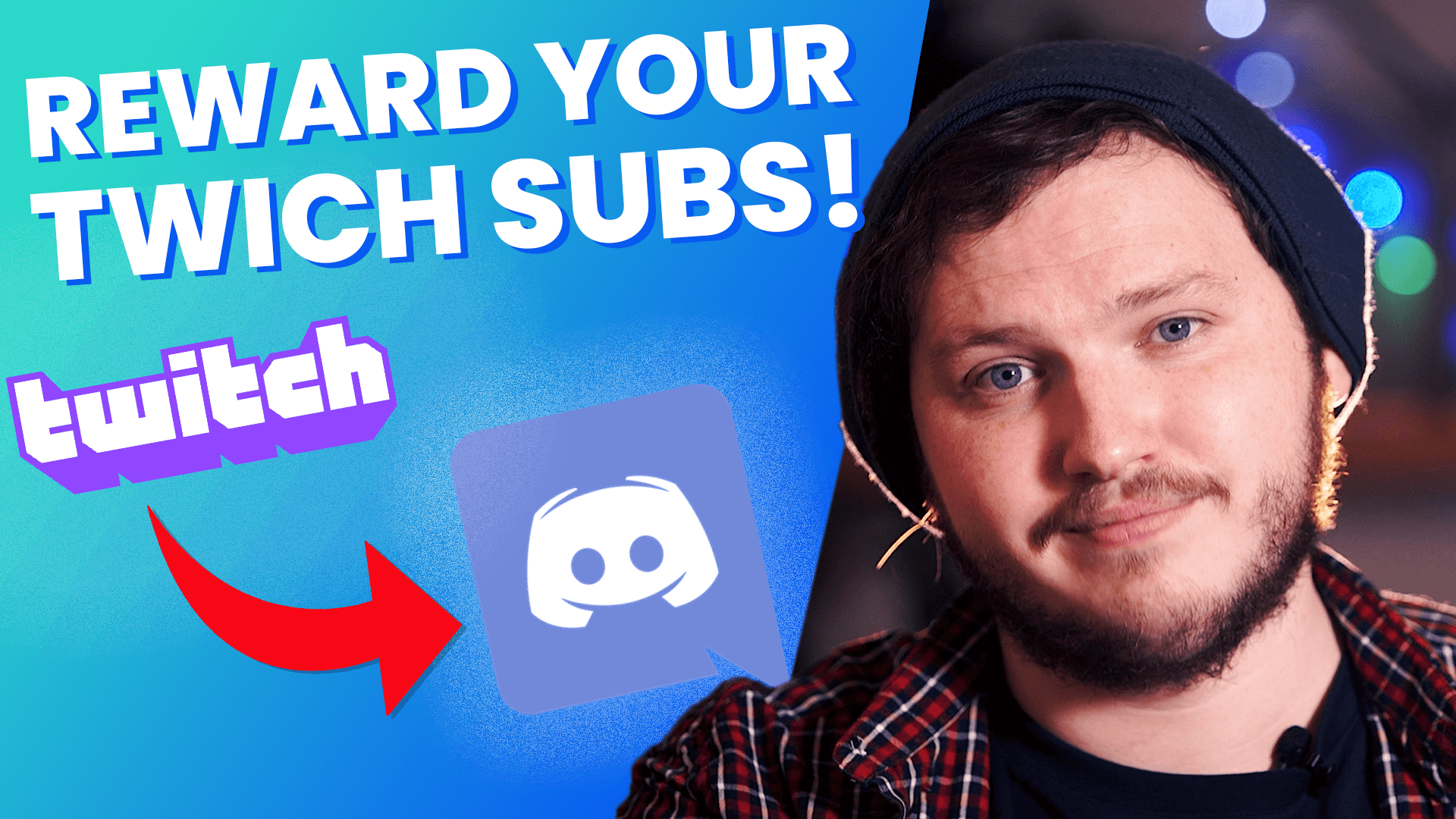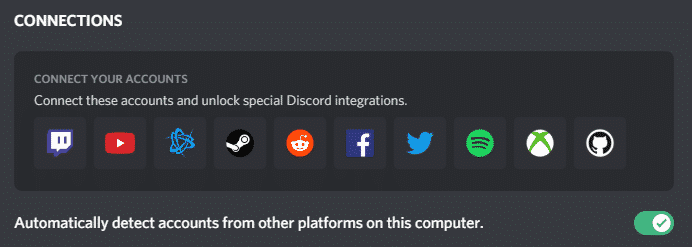Setting up subscriber roles in your Discord is a great way to appreciate those who financially support you on your stream. It is easy to set up and it will give them a place to hang out and discuss things. You can create as many channels with whatever purposes you wish.
Discord is a really important part of building a community on Twitch. A viewer following your channel doesn’t really mean anything, but if they join your Discord server, it shows that they are serious about supporting you. Giving your subs special pages and roles in the server is a good way to celebrate them and give them special status.
How to Connect Your Twitch and Discord Accounts
-
Step 1
From the lower left of your Discord app, click the cog icon next to your username.
-
Step 2
Click the “Connection” tab in the sidebar.
-
Step 3
Sync your Discord and Twitch accounts.
Note: Be careful about linking other apps like Facebook or Spotify to your account. These can show your personal name and info, making it easy for viewers to dox you. While most viewers are chill, some streamers have encountered real-life issues from being doxed in the past.
How to Link Your Twitch Channel to Your Discord Server
After you have connected your Twitch and Discord accounts, you will need to link your Twitch channel to your Discord server in order to automatically give your subs the ranks they deserve. Note that you will need to have Twitch affiliate status before you will be able to complete this step. Here’s how:
-
Step 1
From the server of your choice, click the server name at the top-left of the app, then choose “Server Settings” from the drop down menu that appears.
-
Step 2
Select “Integrations” from the sidebar on the left-hand side of the screen.
-
Step 3
Select the Twitch option and link it to your channel.
-
Step 4
Here you will be able to sync the sub role and determine when the role will be removed if the subscriber doesn’t resub. You can choose to either remove the role (which I recommend) or kick them from the server (extreme in my opinion).
How to Edit Twitch Sub Roles in Discord
Once you have synced your Discord to your Twitch account, you can go to the “Roles” section of your server’s settings to edit what your subs can do on the server. You can edit the name and color of the role. The integration will set up different roles for each tier as well, which means you can give tier 3 subs perks that the others will not get.
Make sure that they have enough permissions to use the Discord (reading and writing), but be wary of giving them any moderator permissions. Anyone can subscribe to your channel and you don’t want someone malicious coming in to create havok by kicking your following or creating additional rooms.
How to Create Discord Channels for Your Subs
To give your subs more perks, you can set up specialized Discord servers for them where they can chat, post pictures of their pets, or do anything else you have them set up to do. Here is how you can create them:
-
Step 1
Right-click in the sidebar where your channels are set up to create a new category. Name the category whatever you wish.
-
Step 2
Underneath the box where you input your name, toggle the option for “Private Category.”
-
Step 3
After clicking next, you’ll see a list of your Discord roles. Toggle whichever roles you want access to the category.
-
Step 4
Edit the roles under “Permissions” as there are more options than previously shown in the edit sub roles section.
-
Step 4
Add channels to the category. As default, these channels will only be seen by whom you selected in the category. However, if you want to create a special room for tier 3 subs (for instance), you can just toggle the “Private channel” option again and select the roles you wish to view the channel.
Check Your Server
Once you have everything set up, go back to your role settings, choose one of your sub-roles, and click the option to view the server as that role. This will ensure that you have set up everything properly, that your subs channels are working, and that you didn’t accidentally give them access to one of your moderator channels.

Eljayem
Eljayem_, is a Twitch Partner with a background in video production. He is passionate about combining his love for video with community building. He’s been playing video games since he was old enough to steal his Brothers GameBoy Colour, copy of Pokemon Blue, and accidentally waste his Master Ball on a Dratini.