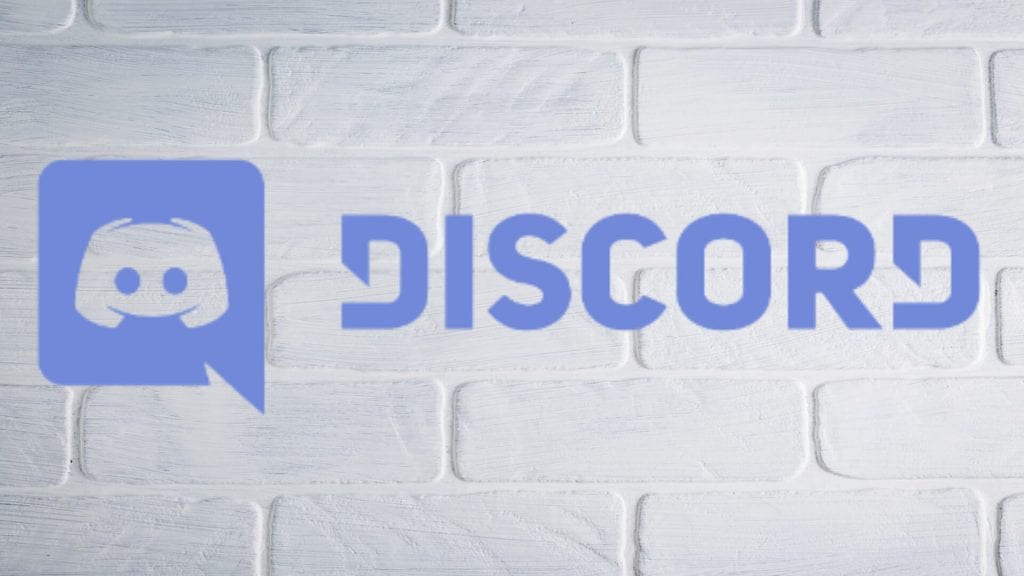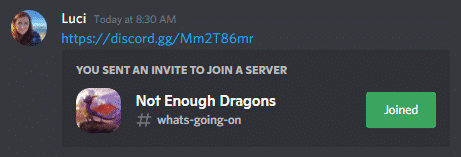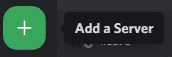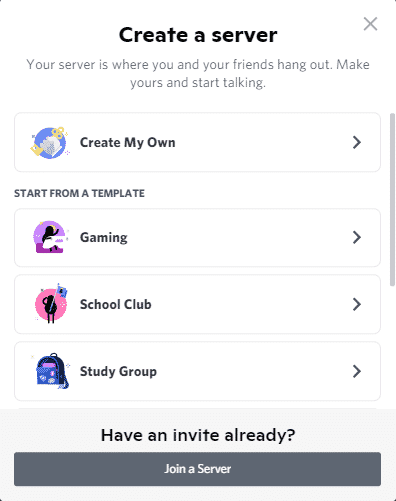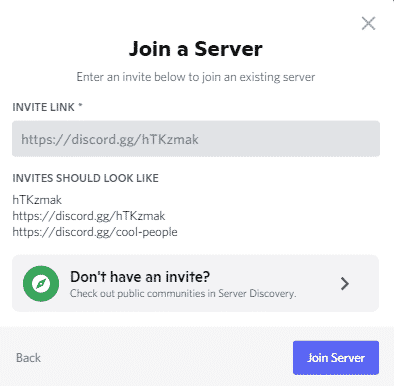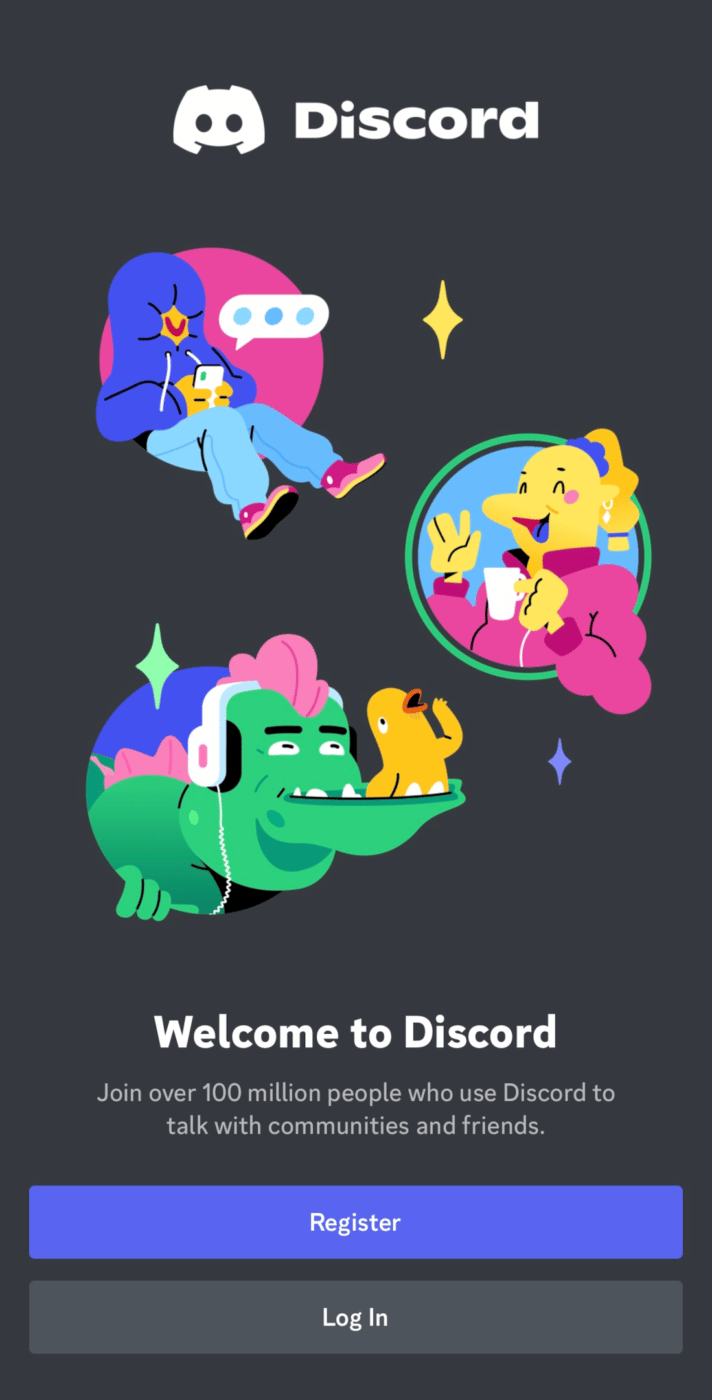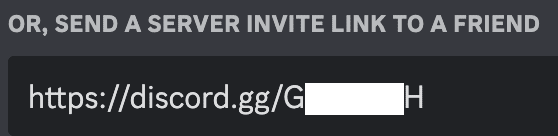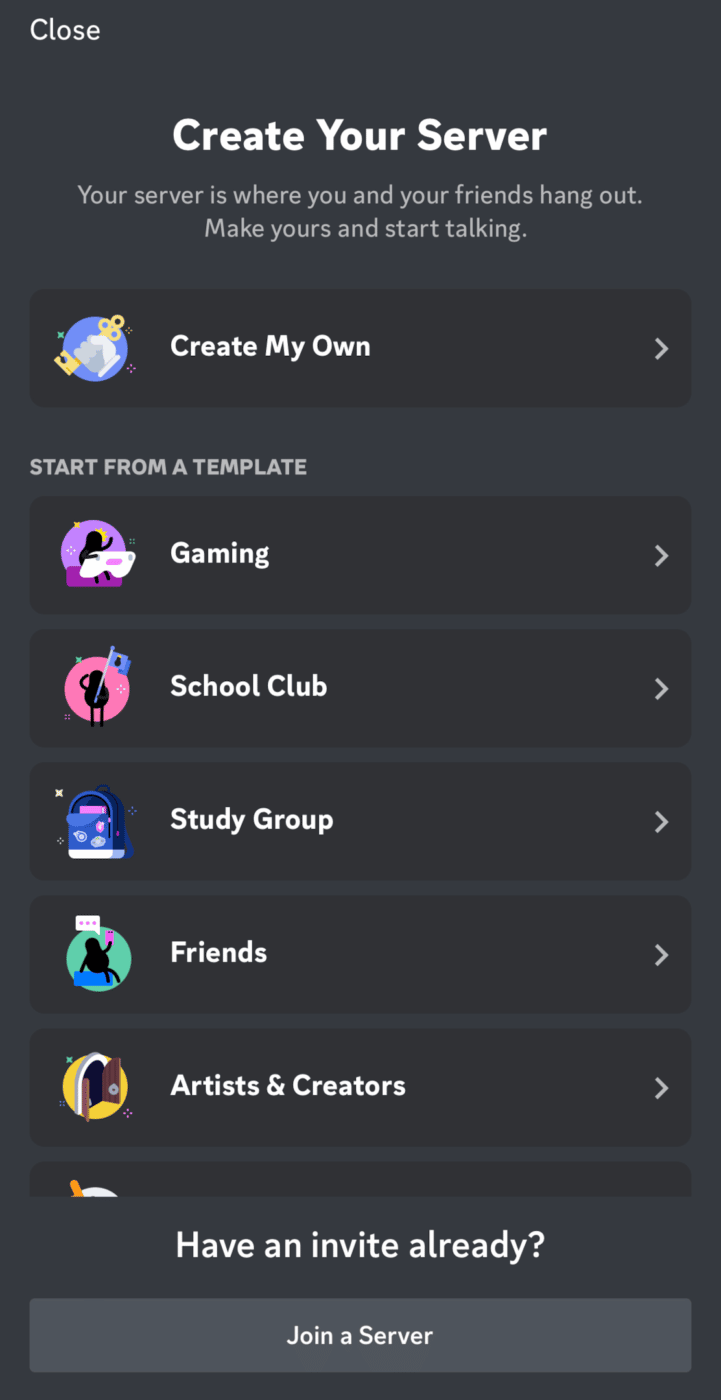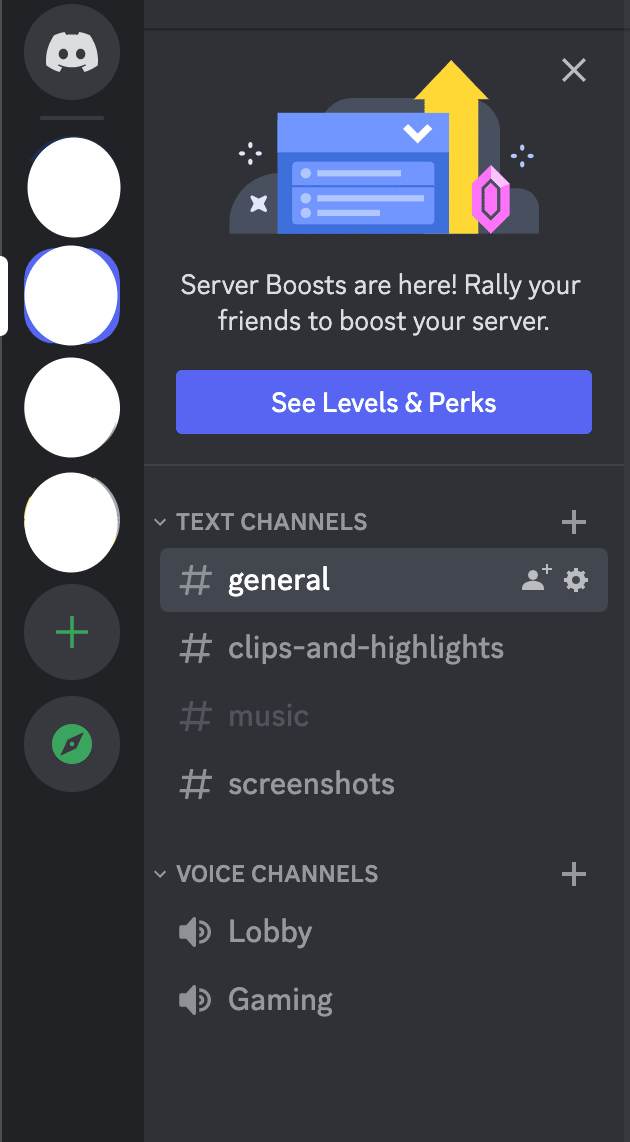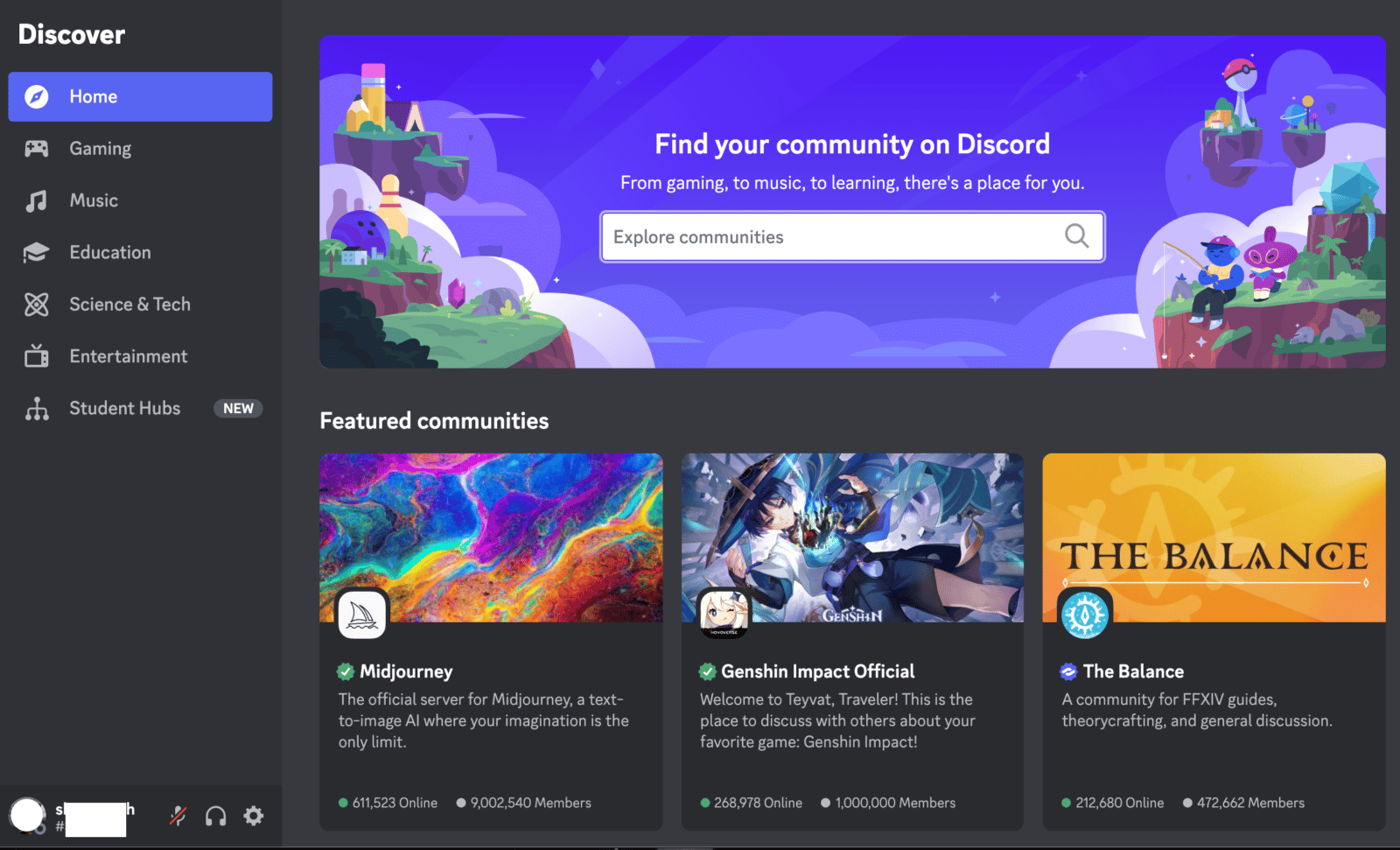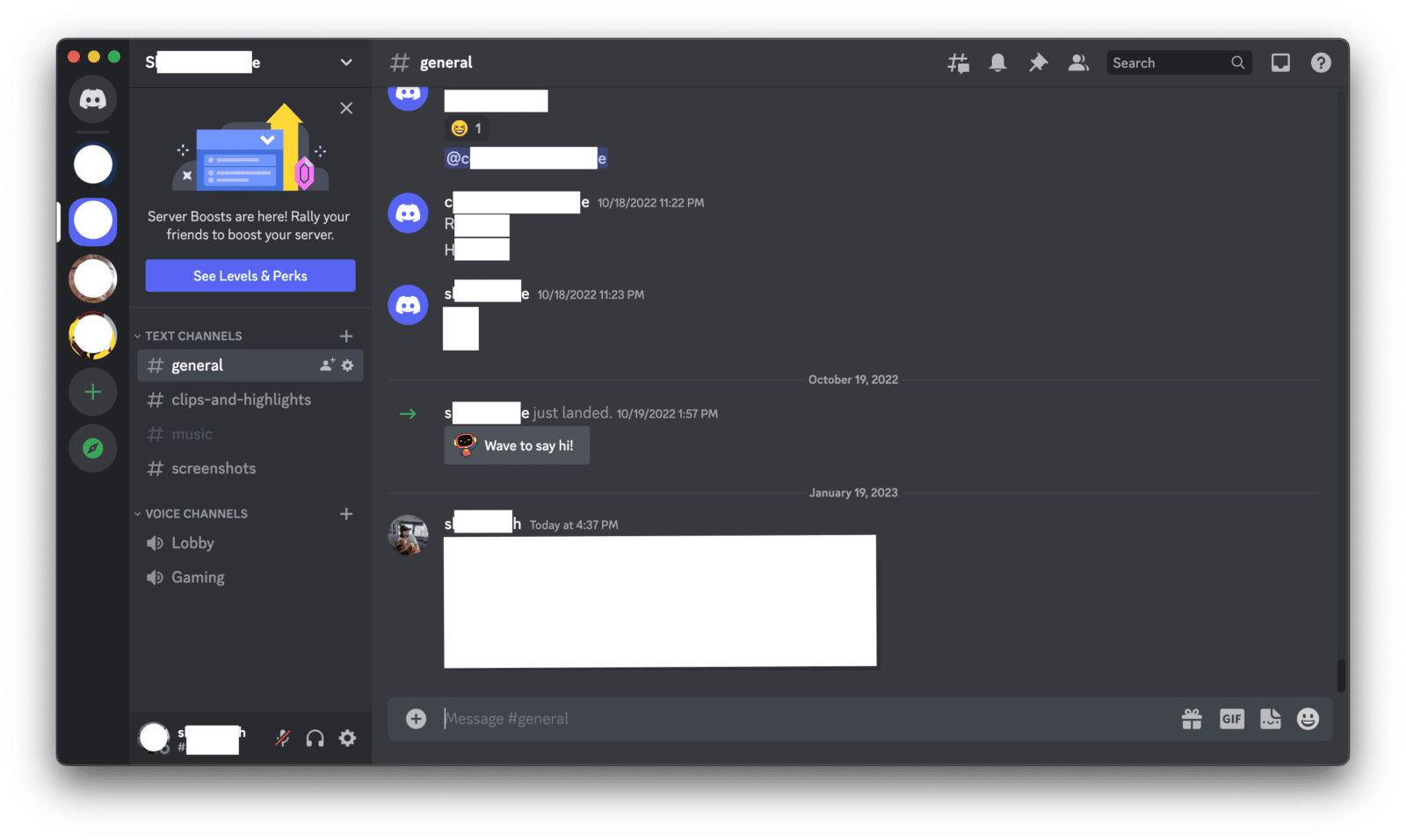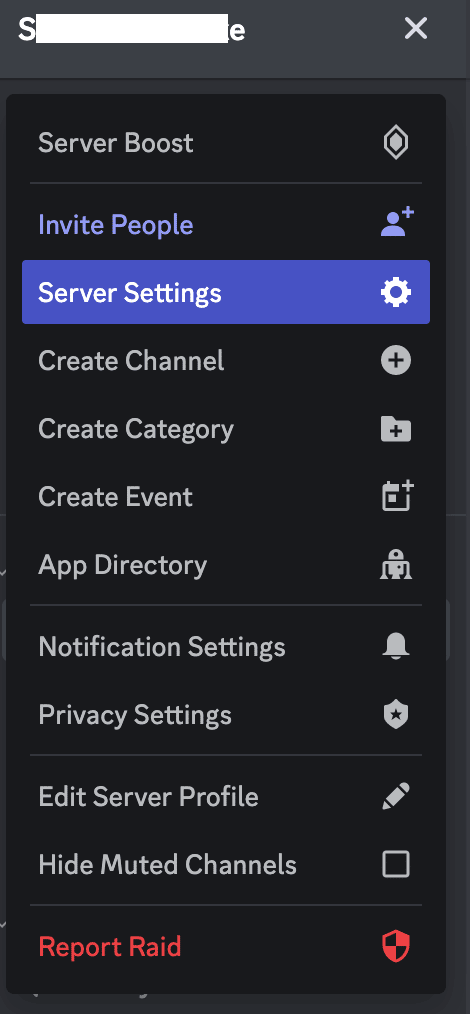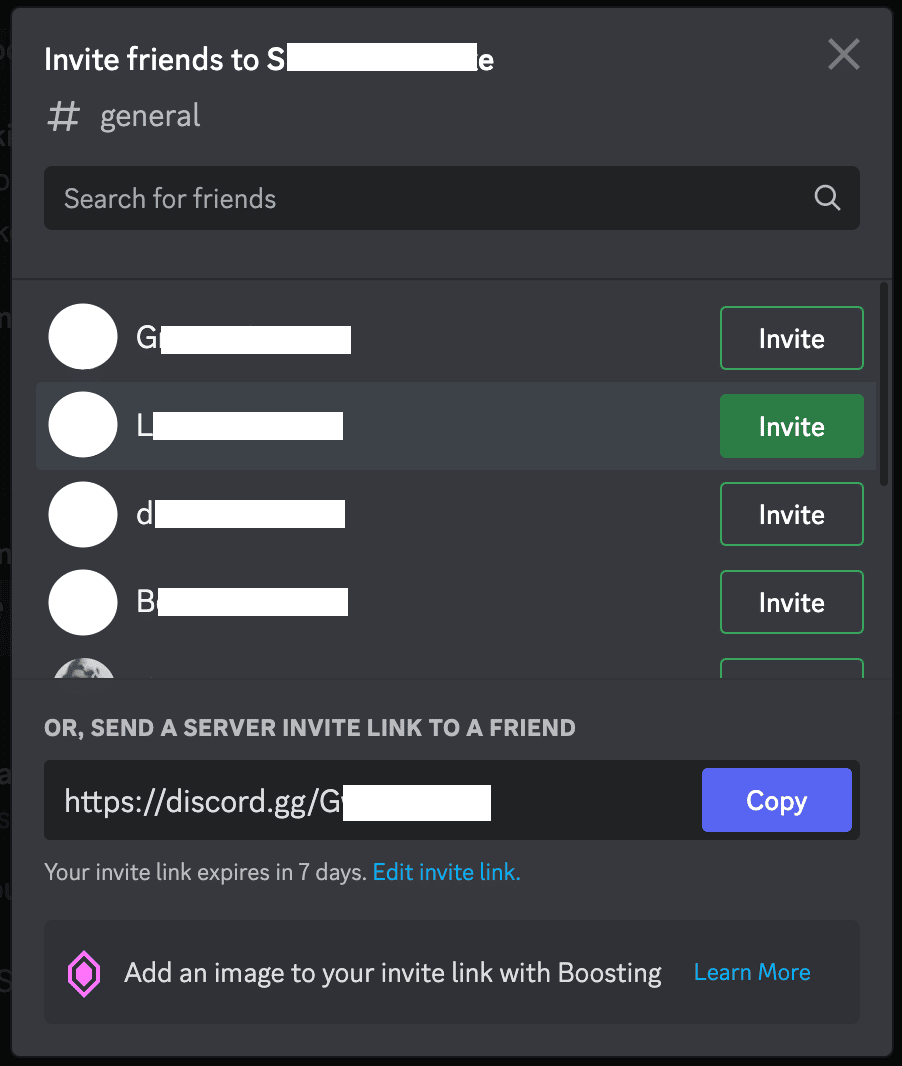There are many uses for Discord servers, whether it is to collaborate on a class project or simply meet new people around the world. Whether you are using a server discovery tool to find public servers for your favorite game or you are looking for love on a Discord dating server, there is a place for you on the Discord app.
This post will cover how to join a Discord server for you in a few different ways as well as how you can search for public servers in the gaming community.
How to Join a Discord Server With a Code on Desktop
Whether you are using a web browser or the Discord desktop app, there are a few ways you can join a Discord server.
If a friend has invited you to a specific channel within Discord, all you need to do is click the “Join” button to be transferred to the lobby. At that point, you will typically be assigned roles by a moderator or you will get roles by reacting to the server’s rules and regulations.
To join a public Discord server from your desktop, complete the following:
-
Step 1
Log in to your Discord account or create one.
-
Step 2
Locate a Discord code or an invite link for the server you wish to join. If you have a link, you should be able to click it to join the server. Otherwise, continue on.
-
Step 3
On the left-hand side of the app, you will see a list of any servers to which you already belong. At the bottom of this list, you should see a button with the “+” symbol. Click it.
-
Step 4
A pop-up box will appear. Click the “Join a Server” button at the bottom of the box.
-
Step 5
Input the invite code into the provided space, then click “Join Server.”
How to Join a Server on Mobile Discord App
To learn how to join a Discord server from your mobile device, complete the following:
-
Step 1
Open Discord. Log in to your Discord account or create one.
-
Step 2
Locate a Discord code or an invite link for the server you wish to join. If you have a link, you should be able to click it to join the server. Otherwise, continue on.
-
Step 3
From the main screen of your app, you will see a list of any servers to which you already belong on the left-hand side. At the bottom of this list, you should see a button with the “+” symbol. Click it.
-
Step 4
You should be redirected to a new screen. Click the “Join a Server” button at the bottom of the box.
-
Step 5
Input the invite code into the provided space, then click “Join Server.”
Where to Find New Discord Servers
If you don’t have an invite link but want to join a new server anyways, you can search several databases. The easiest way is from the desktop app. Here’s how:
-
Step 1
On the left-hand side of the app, you will see a list of any servers to which you already belong. At the bottom of this list, you should see a button with the “compass” symbol. Click it.
-
Step 2
You will be redirected to a page where you can browse or search for several public Discord servers. Use the categories on the side, scroll through the lists of games, or type in a search query to narrow things down.
-
Step 3
Click on the server of your choice to join it.
The categories you can find on the Discord app include gaming, music, education, science and tech, and entertainment. If you want to find servers in additional categories to make more friends, you can search for one of the following helpful databases:
You can also search for more on Google for specific categories.
Create Your Own Server on Discord
If you don’t find a server that you wish to join, you can always create a Discord server. The nice thing about Discord is that there are endless opportunities to meet new people who are like-minded or organize data in a way where others can share in your joy.
If you’ve created your own Discord server, here’s how you can invite other users to join:
-
Step 1
Open Discord and go to the server you want others to join.
-
Step 2
Besides the server name, click on the drop-down arrow.
-
Step 3
Click on Invite People.
-
Step 4
A window will open and you can invite your current friends to your Discord server. You can also choose to send the Discord invitation link to your friends.
Conclusion
We hope that this article has helped you learn to process to join a Discord server. While it is easy to join through an invite link, it does take a little longer to search for the best public servers. Fortunately, there are several server discovery tools that will help you search for and join a server.
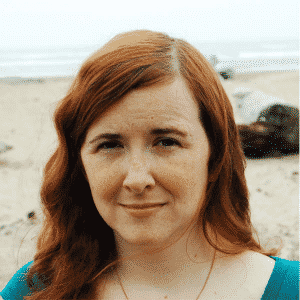
Luci
Luci is a novelist, freelance writer, and active blogger. A journalist at heart, she loves nothing more than interviewing the outliers of the gaming community who are blazing a trail with entertaining original content. When she’s not penning an article, coffee in hand, she can be found gearing her shieldmaiden or playing with her son at the beach.